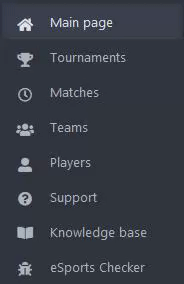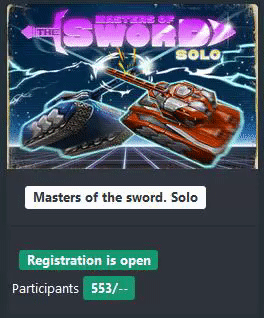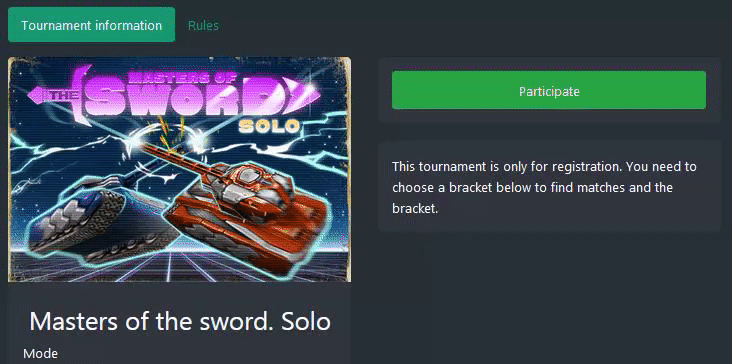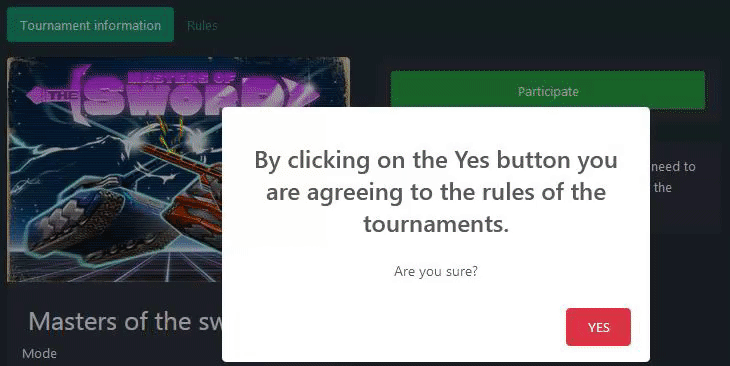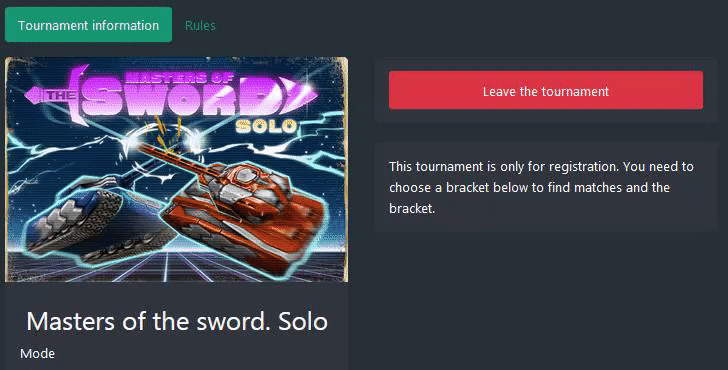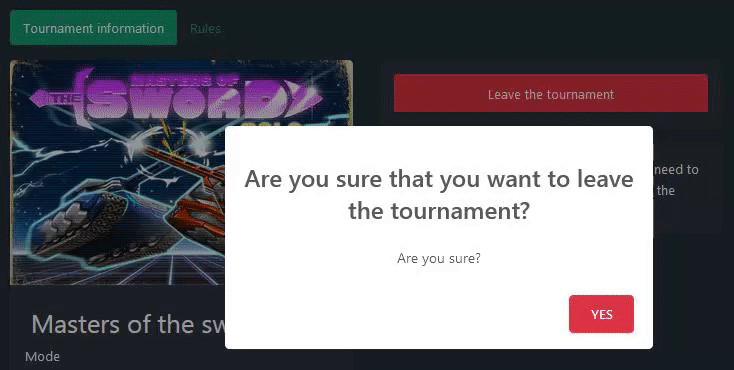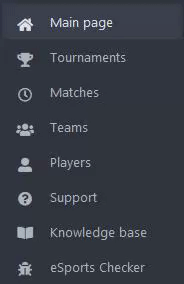eSports Tournament Guide

Participating in eSports tournaments
Have you ever wanted to participate in an eSports tournament? Here is a guide on how to do so!
Step 1: Go to the eSports website.
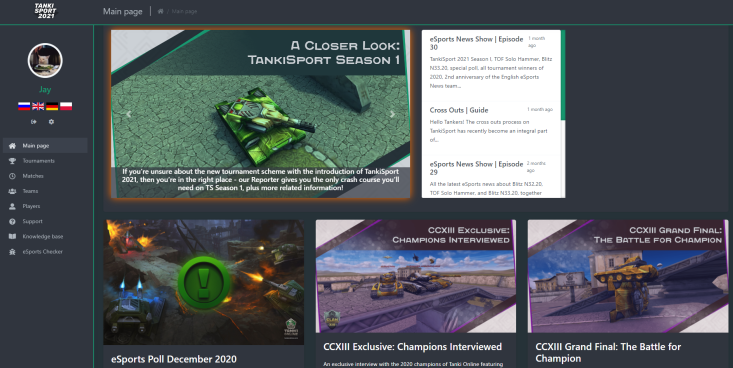
Step 2: Click on the "Tournaments" tab on the left side of the eSports website.
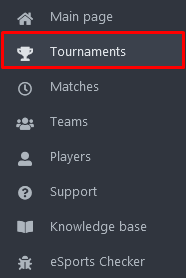
Step 3: After you click on "Tournaments", you will see all eSports tournaments, including those that were before, and you will also see the status of each tournament. The different statuses displayed are:

This means you can register for the tournament and take part in it.

This means the registration for the tournament is closed and you can't register.

This means the tournament is over and you can't register or participate.
Step 4: When the status of the tournament you would like to take part in says "Registration is open", you can participate. Click on the name of the tournament.
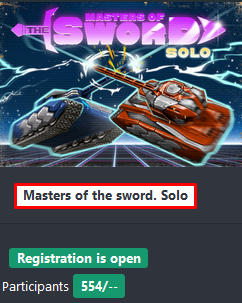
Step 5: After you click on the name of the tournament, you will move to the tournament's information. Click on "Participate" to participate in the tournament.
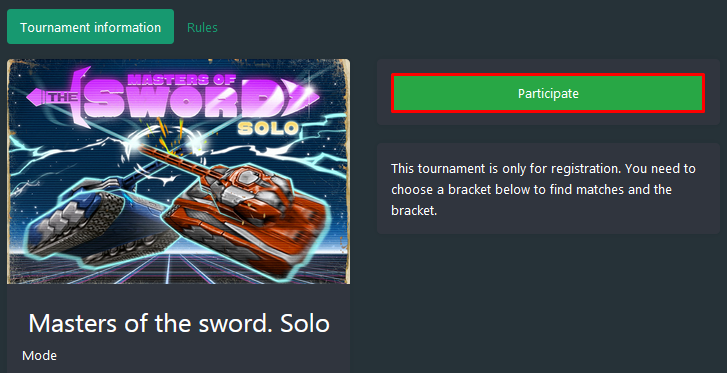
After you click on "Participate", a window will pop up asking whether you agree to the rules of the tournament. Make sure to read the rules of the tournament before participating in any eSports tournament. You can find the rules of any tournament, for example, here:
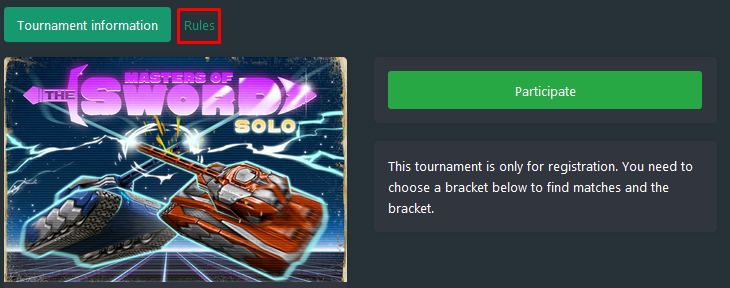
The window that will pop up looks like this. Click on the "YES" button after you have read the rules of the tournament and agree to all of the rules.
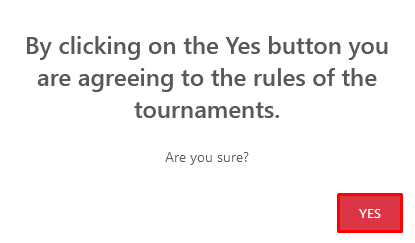
Step 7: After you click on "YES", a message will pop up saying you have successfully applied to participate in the tournament. This is how the message looks like:
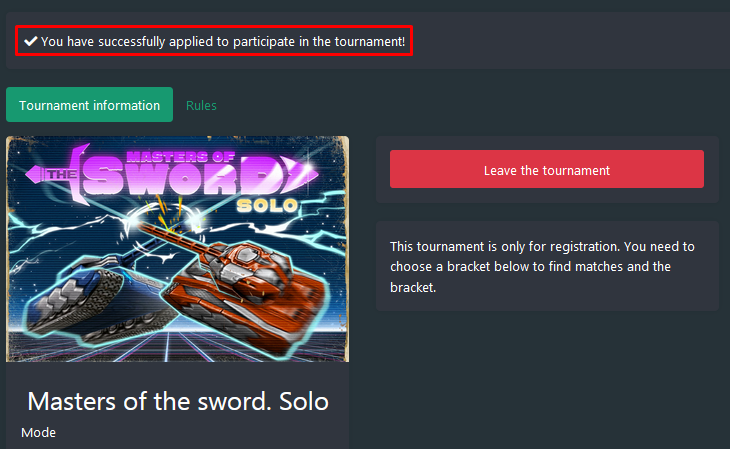
Leaving tournaments after registration
Step 1: Go to the page of the tournament you have participated in. Here is an example:
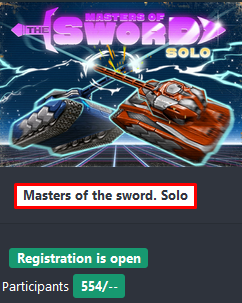
Step 2: After you click on the name of the tournament, you will move to the tournament's information. Click on "Leave the tournament".
After you click "Leave the tournament", a pop-up will be asking if you are sure you would like to leave the tournament. If you are sure you want to leave the tournament, click on the "YES" button. The pop-up looks like this:
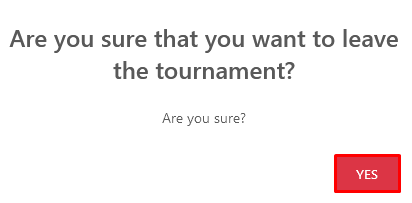
Step 3: After you click "YES", a message will pop up saying you have successfully removed your application for the tournament.
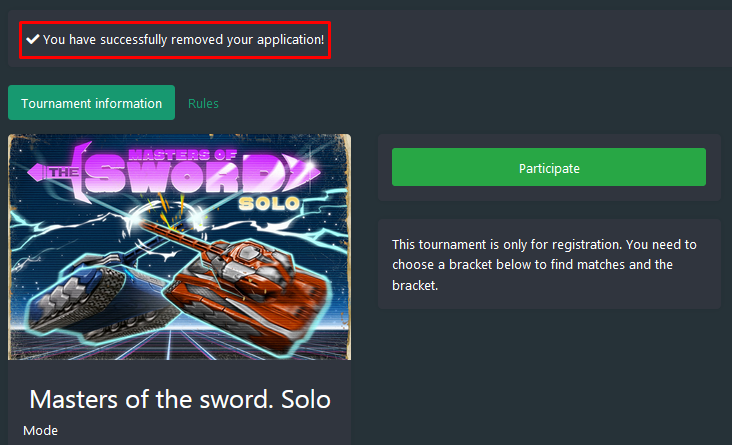
Note:
After you have participated in a tournament, you are allowed to leave
the tournament ONLY if the registrations are still open, otherwise, you
can't.
Finding the date of your matches and communicating with your opponent
Step 1: Click on the "Matches" tab on the left side of the eSports website.
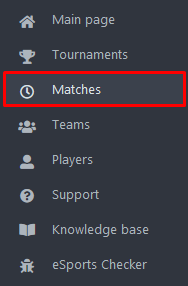
Step 2: After you click on "Matches", you will see when you have a match for the tournament you registered for.
Note: You can see the time of the match when the day mentioned as the "Tournament start date" comes. Here is an example:
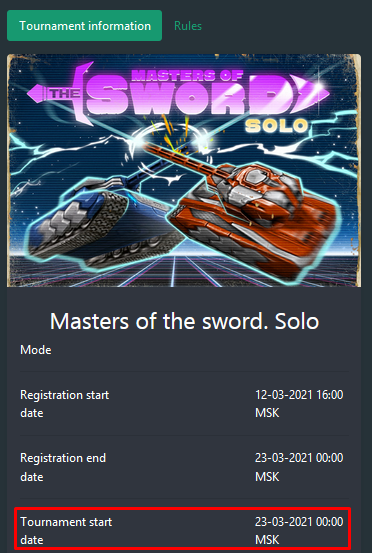
And this, for example, is how it looks when you have a match:

Step 3: Click on the date of the match.
Step 4: After you click on the date of the match, you will see the match page. The match page shows who is the opponent, when is the match, an option to send the link of the match, the result of the match, an option to send a complaint about the match, an option to send the results of the match after the match is finished, a chatbox to communicate with your opponent about the match, such as the maps that must be played in the match and for additional rounds. Here is an example of how the match page looks:
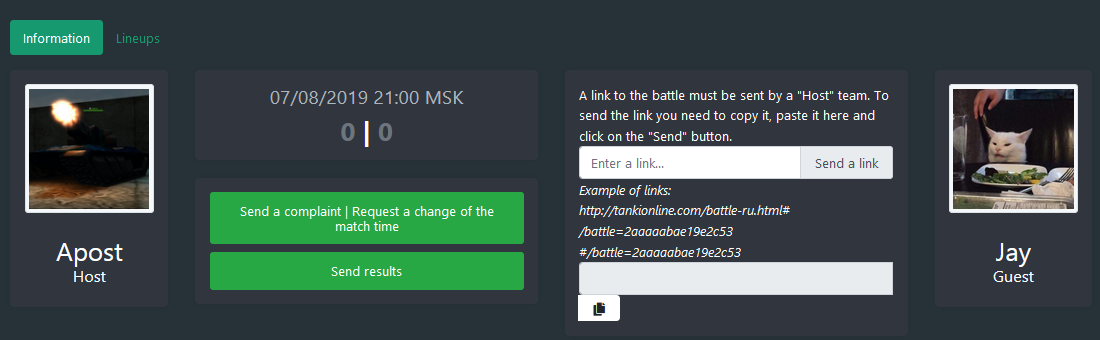
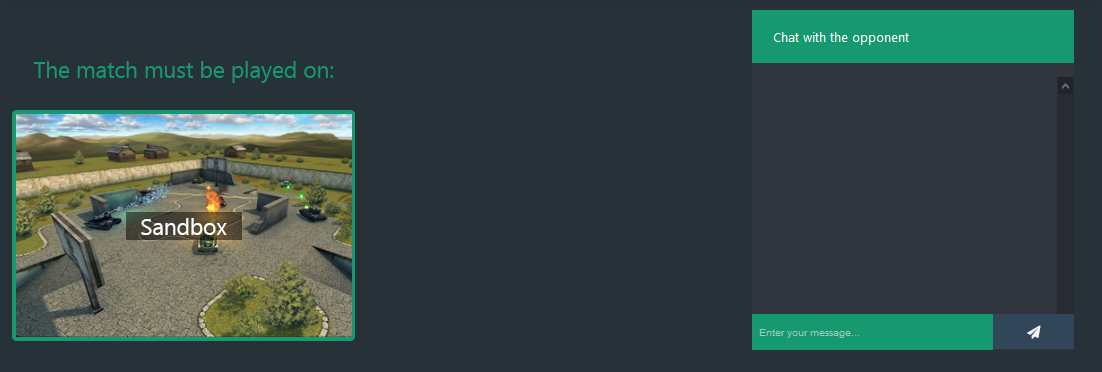
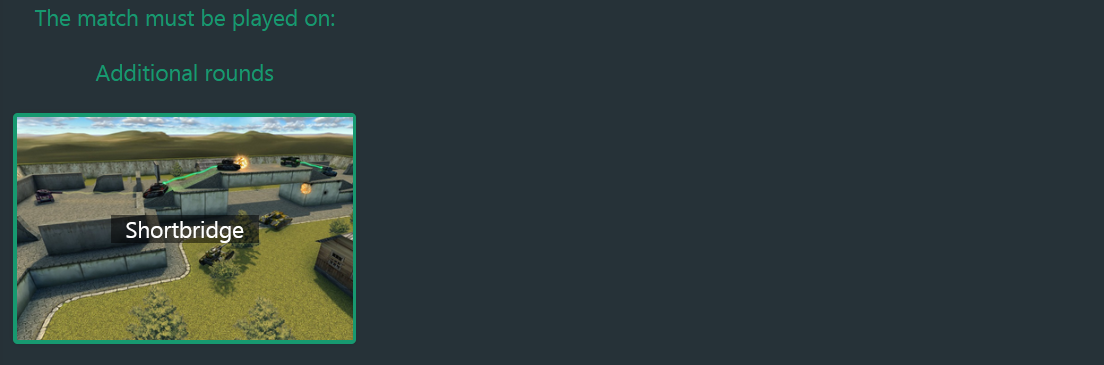
Note: You can only communicate with your opponent during the day of the match.
Sending the match's battle links to your opponent
Step 1: Create a map with the correct official map settings for that match which can be found in the rules of the tournament you registered for. Here is an example of how the official map settings in the rules look like:
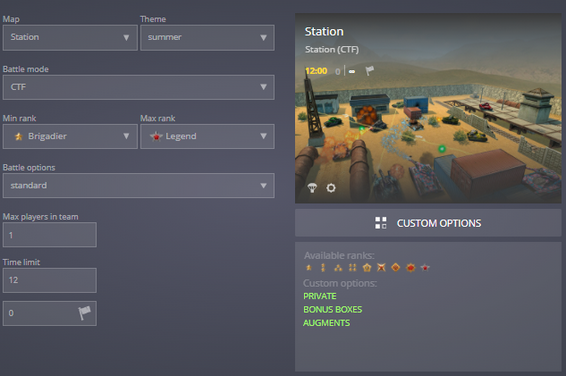
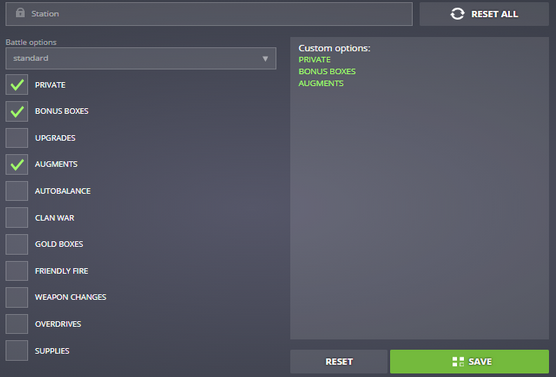
Step 2: Copy the link of the battle.
Step 3: Go to the eSports website.
Step 4: Click on the "Matches" tab on the left side of the eSports website.
Step 5: After you click on the "Matches" tab, go to the match page.
Step 6: After you go to the match page, paste the link on the button there and click on "Send link".
Note: You need to create the battle and send the link ONLY if you are the Host of the match. To see who is the Host of the match and who is the Guest, go to the match page. Here is an example:
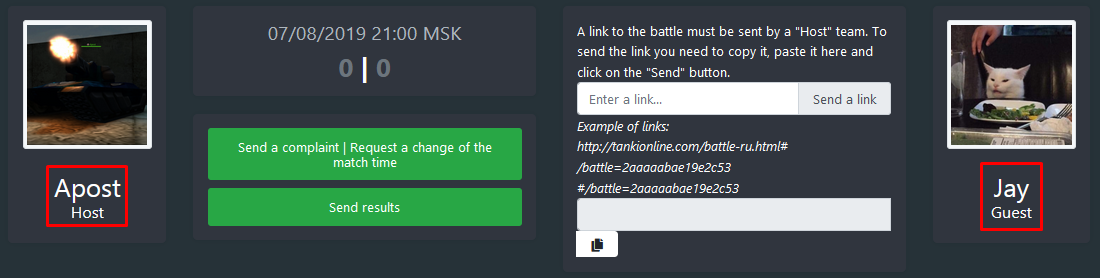
How To Check Brackets?
Step 1: Go to the eSports website.
Step 2: Click on the "Tournament" section on the left side of the eSports website.
Step 3: After you click on the "Tournament" section, click on the tournament you participated in or want to see.
Step 4: You will see the tournament information when you click on the tournament, scroll down a bit, and then you will see the brackets of the tournament.
Step 5: Click on the name of the bracket you want to see.
Step 6: When you click on the name of the bracket, you will see some tables, and each table is a match. When a match in the bracket is over, you can also see the result of the match. Here is an example:
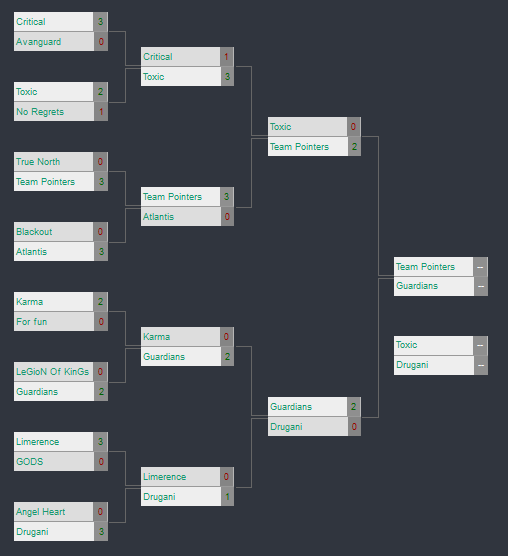
Note: Brackets for every tournament are published after the registration is over.
خدمة دعم العملاء من خلال UserEcho