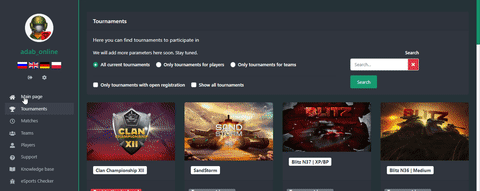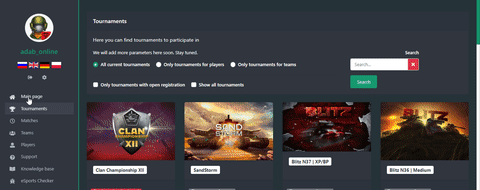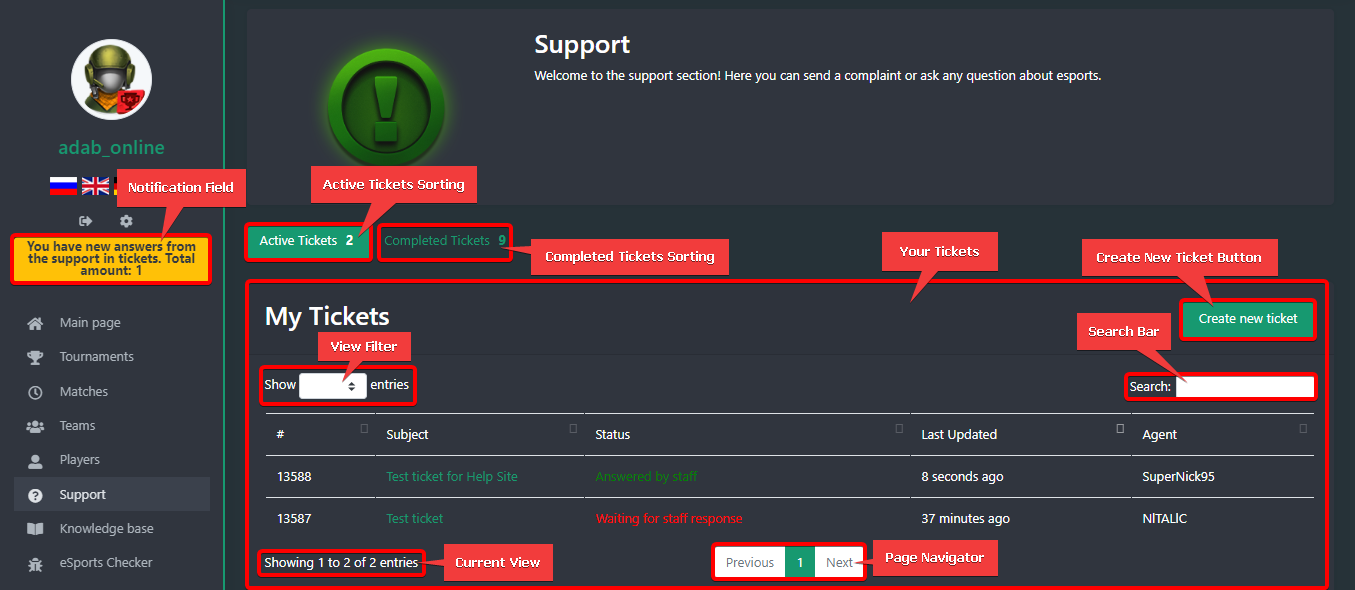eSports Ticket Guide

Together with different eSports activities comes different problems, issues and questions. To resolve these creates the need for some sort of initiative. Some sort of a “Support” system. So, we have it! Our eSports website “Tankisport” provides us with a built-in “Support” page to create support tickets for eSports in Tanki Online. But how do we do use it? Read on!
Creating a ticket~
Creating tickets are very simple, similarly the same way as in most support sites.
- Open Tankisport and login to your account.
- Select “Support” in the sidebar found on the left side of your window to enter into the “Support” section of Tankisport.
- Click on the “Create new ticket” button found on the right.
- Enter a subject (to your issue briefly), fill in the description (describing your issue as detailed as possible) and chose a category (specific to your issue).
- Hit submit.
Here is a list of categories:
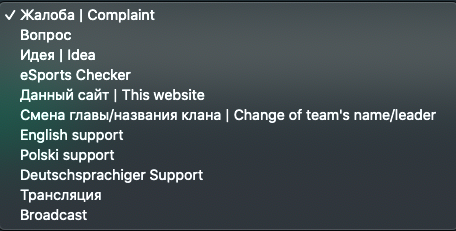
Once you have created a ticket, you will shortly receive a response from a support agent and a highlighted notification will appear below your nickname on the left, along with a desktop notification if you have enabled it.
Adding replies to your ticket~
Replying to your ticket is very common and plays an important part in any "Support" system. There are several situations where you will need to add a reply to your ticket. For instance, when you receive a response to your ticket asking further details or when you want to add additional information and things you have missed.
- Make sure you are logged into Tankisport and open the “Support” section from the sidebar on the left or otherwise click on the highlighted notification below your nickname on the left to jump to the "Support" section directly if you have received a response to your ticket and you want to reply to it. Now find your ticket listed under the “Active Tickets” sorting. Switch to another page using the page buttons found below, use the search system on the right, or limit the number of tickets visible at once using the filter button on the left if you don’t find your ticket.
- Open your ticket by clicking on the “Subject” hyperlinked to your ticket.
- Enter your reply in the message text-box found below and hit “Submit” when you are done.
After you have added your reply, a support agent will get to you shortly. A highlighted notification will appear below your nickname on the left, along with a desktop notification if you have enabled it right after you have been replied.
Navigating through your tickets~
*Click on image to view clearly.
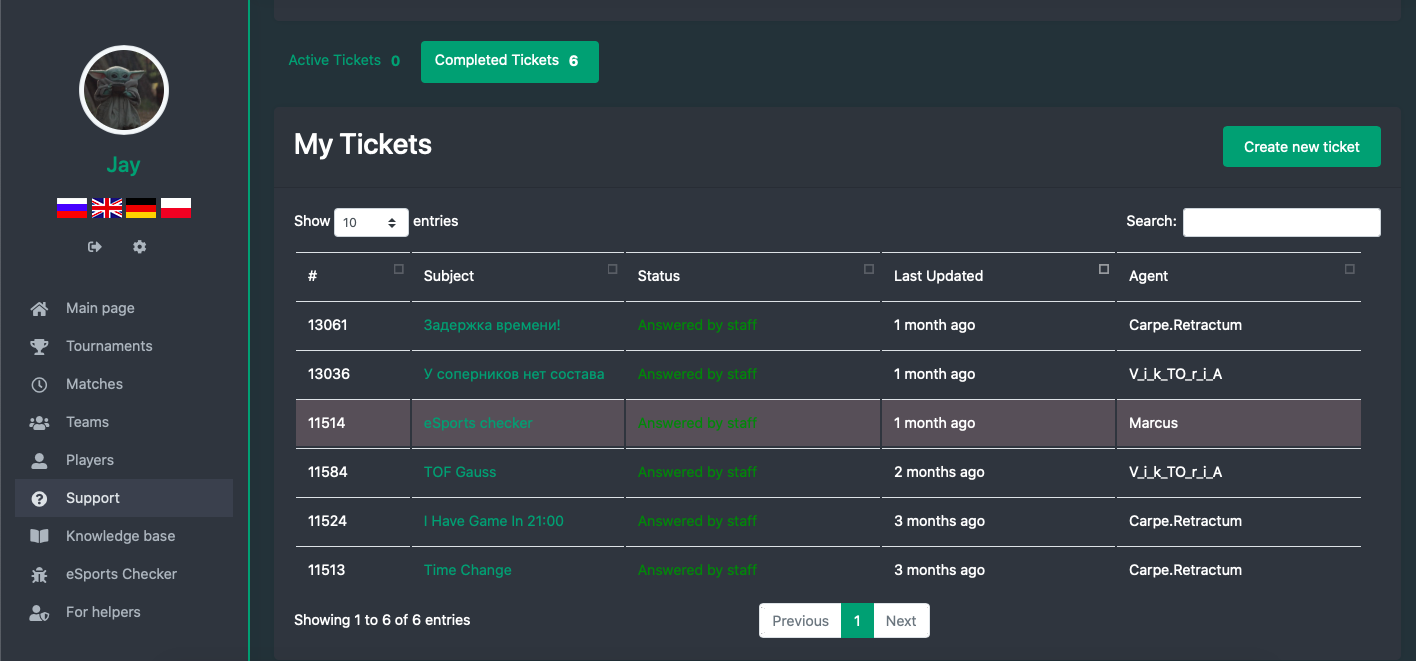
Completed tickets section
There are several possibilities in the “Support” section to easily navigate through your tickets and get hold of the ticket you are looking for.
Sorting: There are two types of sorting in the “Support” section of Tankisport: a) “Active Tickets” b) “Completed Tickets”.
- Active Tickets Sorting: This option sorts out all of your tickets that are not marked as completed by the Support Agents from those that are still active.
- Completed Tickets Sorting: This option sorts out all of your completed tickets from those that are still under completion or active.
Filtering: A view filter is found on the left side of the page that lets you set the number of tickets you like to see from 10, 50 or 100 tickets at once.
Searching: A search box is available on the right side of the page to search for specific tickets.
Page Navigation: A set of several page navigator buttons are situated at the bottom of the page that allows you to jump from a page to another of your choice or one by one.
And there you have it! Check out another eSports Help article.
Customer support service by UserEcho