How do I raise my FPS?
If you are having problems with Tanki Online crashing while you are playing or suffer from a low rate of FPS (Frames Per Second), you should follow the below-shown steps in order to improve it. However, the two immediately below-mentioned suggestions may also help you, but do continue reading down.
- You can increase the FPS of the game by running Tanki Online as a separate application (using Standalone Flash Player).
- You can also increase the FPS rate and improve the graphics quality by enabling Hardware Acceleration.
Boosting FPS by turning off Tanki Graphics options~
Often, turning off some Graphics Effects and/or Options can be very useful, as Tanki Online will require less memory to load and also raise your FPS making your game appear smoother.
1. Log-in with your Tanki Online account credentials and visit the Settings from the in-game page for your account.
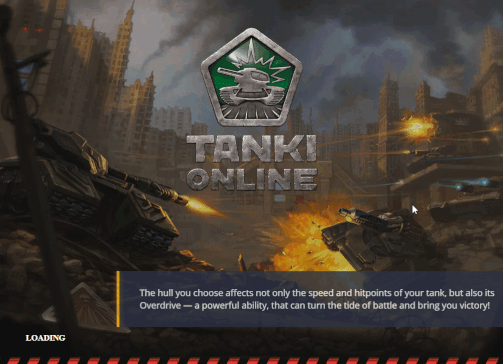
2. A screen will pop up with the settings, and here you can select or de-select any option you wish. You may de-select the options shown below in the GIF. However, we recommended you only disable Dynamic shadows and Soft particles.
3. After de-selecting what you wish, click 'Back [Z]' to go back to the lobby.
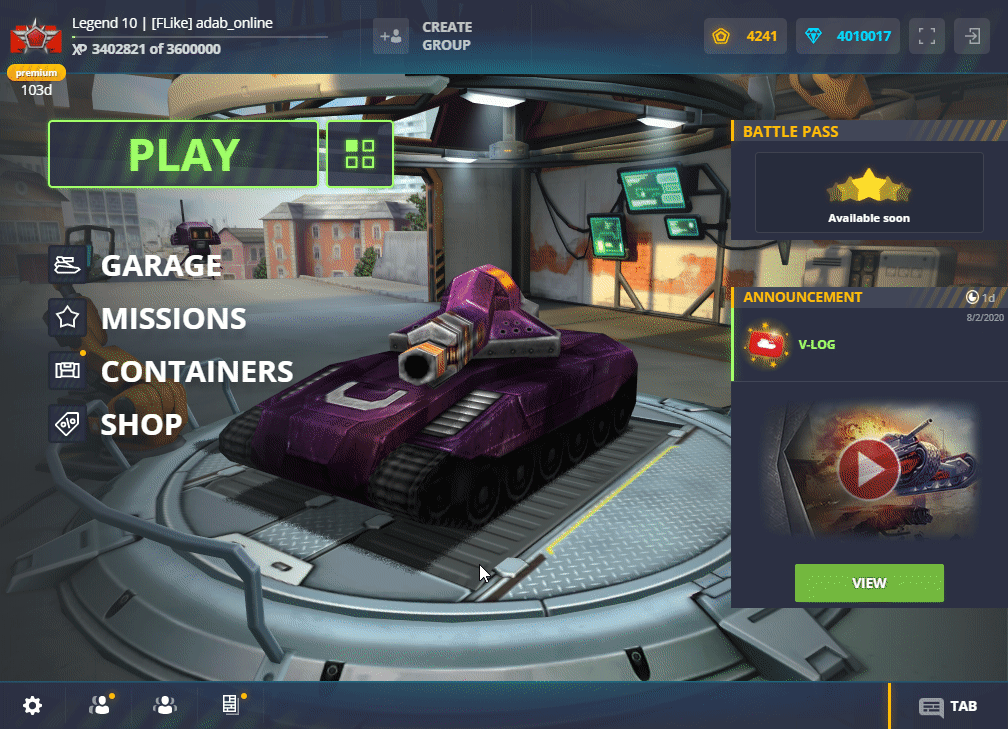
Note: The fewer graphics settings you turn on, the higher FPS your game will output, and the fewer crashes it encounters.
Boosting FPS using Task Manager~
When trying to increase FPS in tanki, it is important to check what unnecessary applications are open on your computer. Using the task manager to close unnecessary open applications can increase Tanki Online’s performance.
Step 1: To open the task manager, press the Windows button on the bottom left of your keyboard and search, “Task Manager” in the search bar. You can also just click the search bar on your taskbar.

Step 2: After the task manager is open, click the more details arrow at the bottom left of the task manager to open up the detailed version of the task manager.
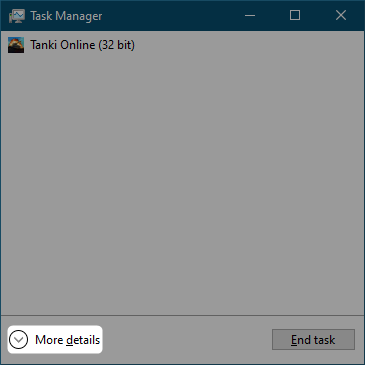
Step 3: The task manager will show you what applications are taking up the most power of your PC. Close any unnecessary applications open that are taking up either memory or CPU power.
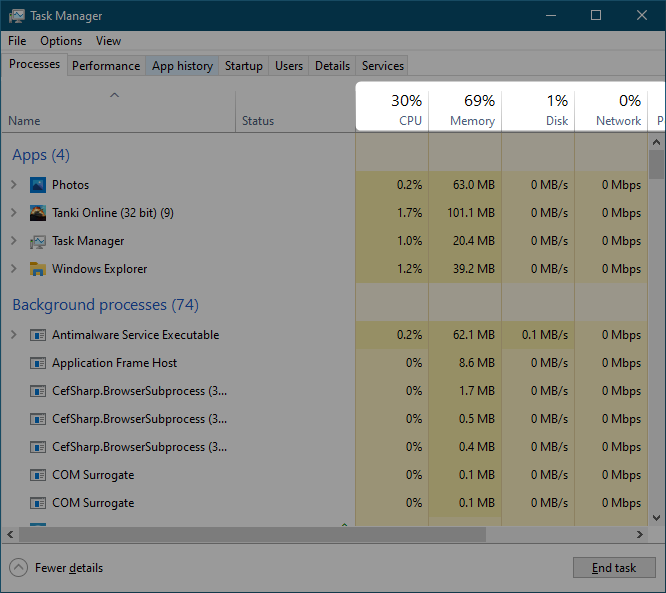
Step 4: To close background applications, simply click on the application you wish to close and click the End Task button in the bottom right of the Task Manager.
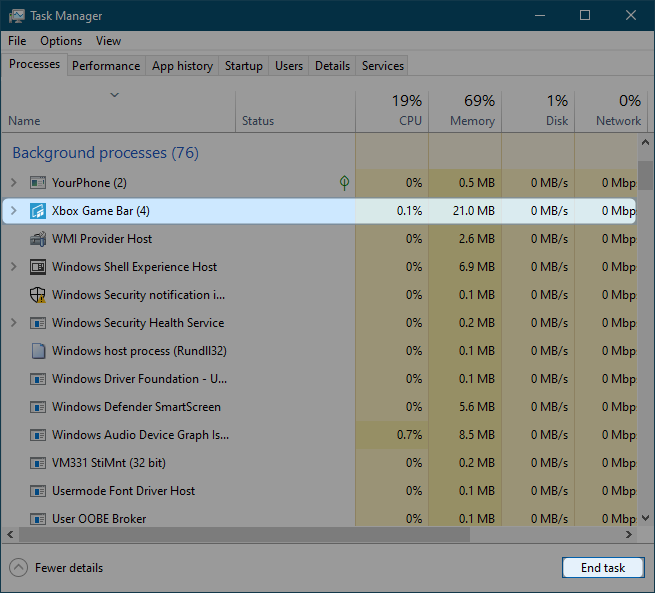
Background applications, especially games and web browsers, can oftentimes take up some of your computer's strength, so closing those can improve the performance of your Tanki Online client.
IMPORTANT: Do not end tasks for any applications that are needed for your computer to run. Any applications past Windows processes should never be aborted.
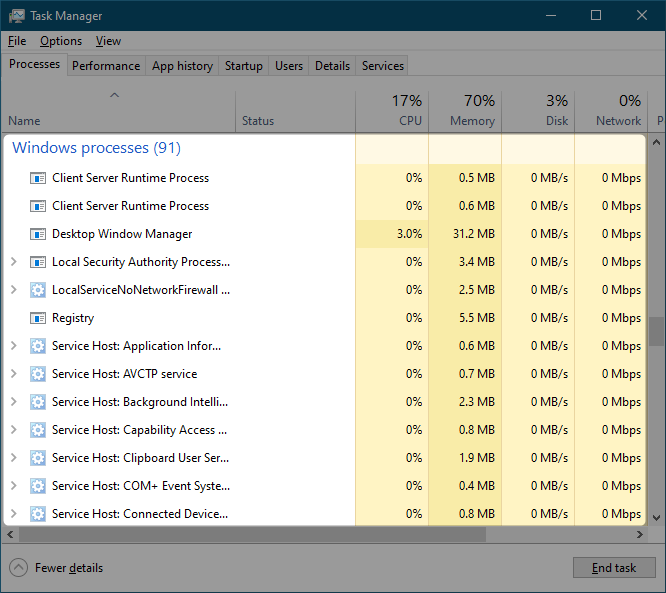
Boosting FPS by configuring Windows Graphics settings~
1. Navigate to your computer's "Graphics Settings".
2. Click "Browse".
3. Find the "Tanki Online" application by scrolling through your computer's directory. Once found, click "Add".
4. Click "Options".
5. Change the option selected from "System Default" to "High Performance".
Using this method will cause your computer to use your graphics card for running Tanki Online, rather than using the embedded graphics in your CPU.
While using this method, you will also want to make sure your graphics drivers are up-to-date, so that FPS is maximized. To update your drivers:
1. Navigate to your computer's "Device Manager".
2. Click the arrow next to "Display adapters," which will bring up some more specific options.
3. Right-click on the option that matches your computer's graphics card (if there is more than one option).
4. Click "Update driver".
5. Click "Search automatically for updated driver software".
6. Your computer will search the web for the newest drivers for your graphics card, and it will download and apply those drivers.
After fixing all of these, your Tanki Online client should output the maximum FPS your computer can handle, allowing you to have a smoother and more pleasant gaming experience!
خدمة دعم العملاء من خلال UserEcho
